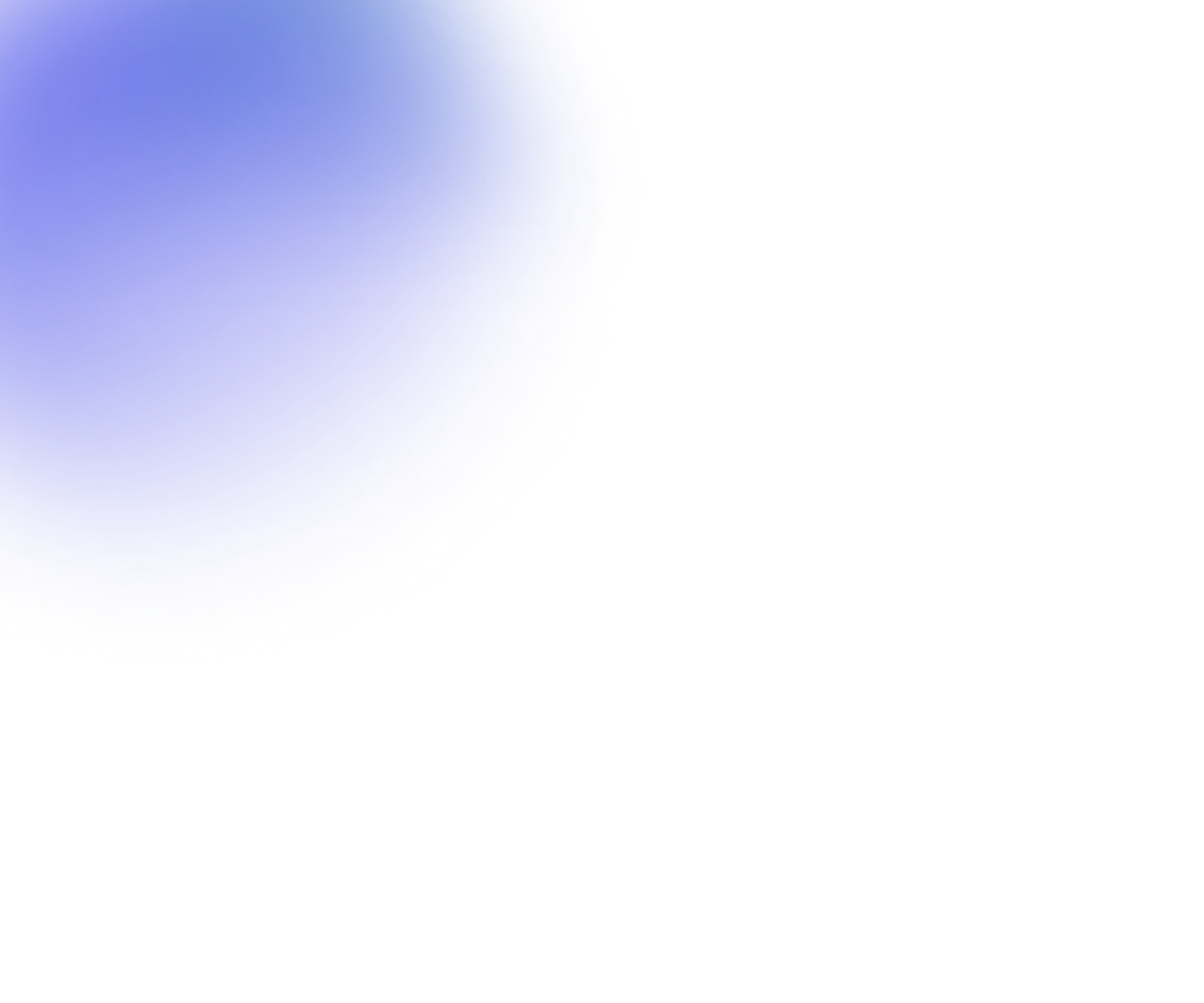
Google Analytics for Flowplayer: A Deep Dive
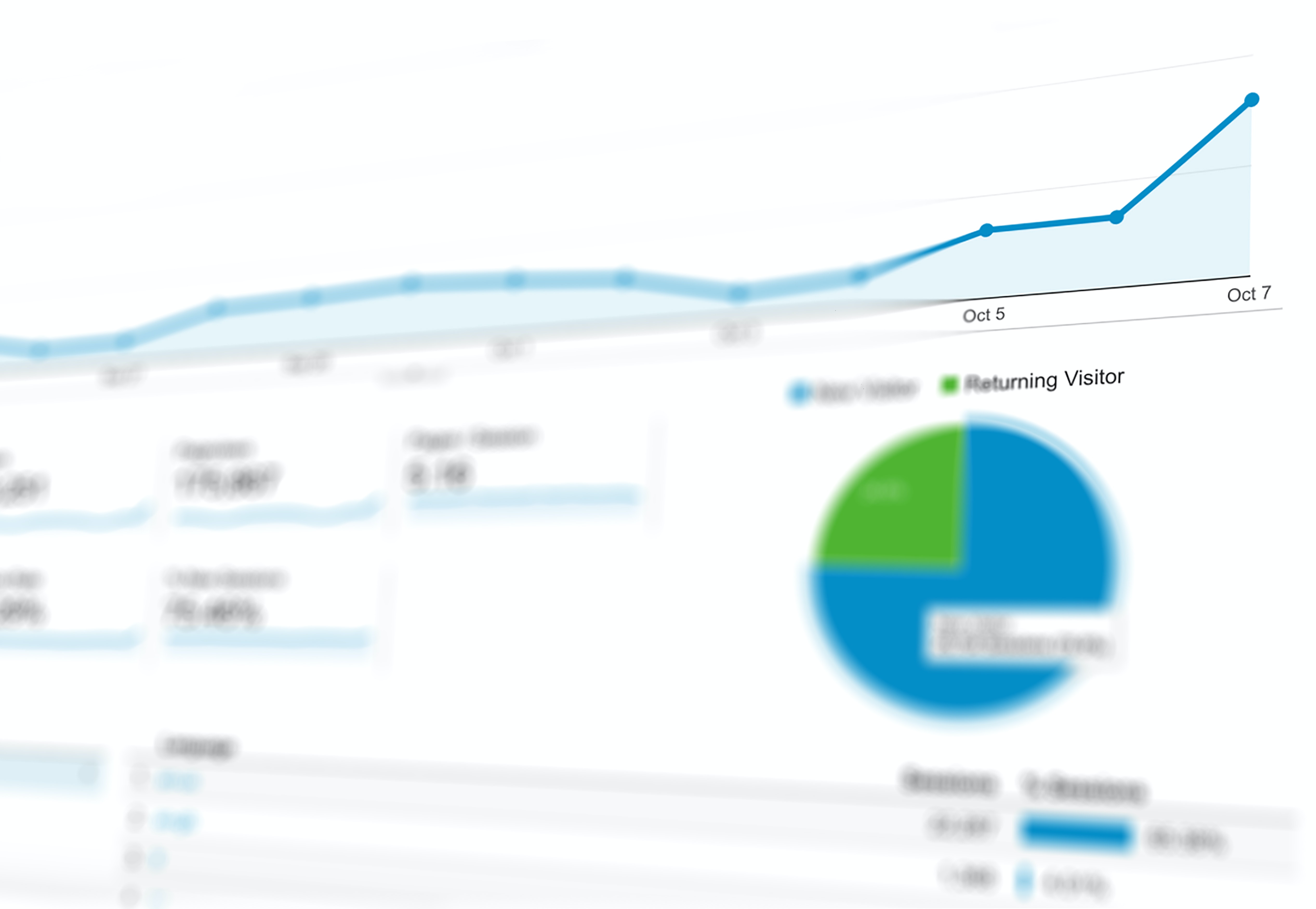
By Dave Mercer
Reading this, you’re probably already familiar with Flowplayer.
The team at Flowplayer works hard to get the best performance out of just about any streaming video source, no matter what platform, browser, or other device Flowplayer runs on.
And if you’ve ever had a website, you’ve probably heard of Google Analytics. It’s free analytics software you can add to your website, and it does a great job collecting statistics about hits, page views, users, and more.
Now, available today, there’s a wonderful plugin designed specifically for integrating Flowplayer with Google Analytics and all the powerful features it enables. Getting this integration is critical for collecting valuable statistics about what viewers are doing when they watch videos on your website.
Why Use Google Analytics for Flowplayer?
Even if you’re familiar with both Flowplayer and Google Analytics, you may not know how complex integrating Google Analytics with any video player can be.
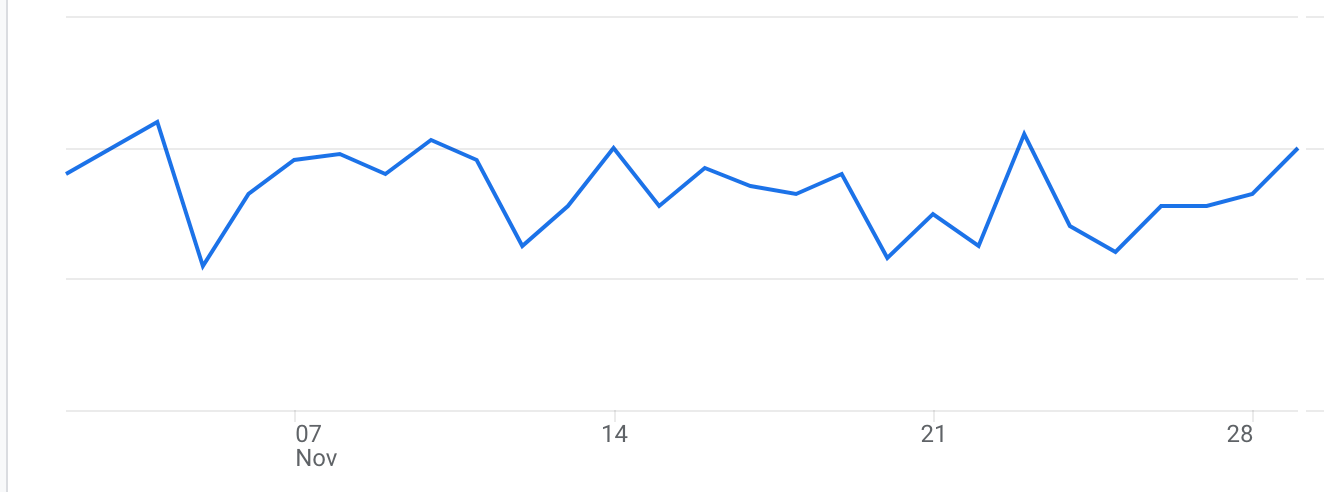
And you (or your team) may not have a Google Analytics Certification or have gone to the Google Analytics Academy, so Flowplayer has done the heavy lifting for you.
The good news is, it’s simple to add the Google Analytics for Flowplayer plugin into your player embed code. Just follow these Google Analytics plugin installation instructions and give it a quick test to be sure it’s working.
The Business Case for Google Analytics for Flowplayer
Years ago, when people saw a TV ad, heard a commercial on radio, or even read a newspaper article or magazine, there was little direct way to learn who those people were, what they were interested in, or how likely they were to buy something in the near future.
Marketers would send out paper surveys in the mail, call people directly, or in the case of smaller businesses, just ask people who came into their retail store.
It was all very unexact and unscientific, and often the information would take waaay too long to percolate up to a decision-maker who could take this actionable information and turn it into results.
Now, with the advanced Flowplayer/Google Analytics plugin, not only can we collect all types of information (i.e. digital marketing analytics) in real time, but we can also automate the entire process of gathering, analyzing, and “actionizing” the information almost immediately.
And by leveraging the power of Machine Learning (ML), even when we don’t have perfect information, we can make assumptions about the user that in many cases will be correct, thus allowing us to take actions that are more likely to be effective and productive.
This is especially important with video viewers, because unlike with ordinary Google Analytics on a website, the information trail video viewers leave is not collected in plain Google Analytics.
But with this Flowplayer plugin, there are almost 30 new events that can be tracked while a viewer is watching, including when ads start and end, how long the viewer watched (percentage of the video), when the video was paused or muted, and so on.
Plus, the new data goes directly into your Google Analytics dashboard like all the rest of the Google Analytics data, meaning it can be processed, analyzed, and actionized quickly, in some cases while the viewer is still watching.
Now, that’s valuable! What used to be clunky, cumbersome, time-consuming, and often out-of-date by the time it was done, now takes almost no time and no effort once it’s set up.
The Technical Side of Google Analytics for Flowplayer
Step 1 - The Project Outline
Here, we lay out a sample project to create an end-to-end solution for gathering analytics data, capturing it in real time, processing it, analyzing it, choosing an action to perform, performing that action in real time, and checking the effectiveness of the action.
Step 2 - Start Gathering Data
Our first step is to install the Google Analytics for FlowPlayer plugin, so it can begin to perform the data collection.
This can be done following the processes described on this plugin page:
Be sure to select a good release version, and follow the steps for installation and configuration.
If you’re not familiar with setting up and configuring Google Analytics, you can find more details on this page:
https://support.google.com/analytics/answer/1008015?hl=en
Note that there are multiple versions of Google Analytics too. Google Analytics 4 has been released, but the previous version (Universal Analytics) is still widely used.
The process to configure Google Analytics – in the most basic way – is to obtain the ID and add your own categories. There are many more configuration options available to fulfill more complex requirements.
Step 3 - Collect Data in Real Time
Once the plugin is installed and configured, you’ll want to collect data in real time. You could periodically open the Google Analytics Console and manually look up the stats as they come in, but with a little coding and automation, all that work can be done for you!
One of the best ways to get real time data is to use the Google Analytics Restful API. Here’s a page that will get you started on that:
https://developers.google.com/analytics/devguides/reporting/realtime/v3/reference/data/realtime/get
Basically, this API make a connection from your website to the incoming data and grabs it.
And if your website is made on WordPress, there are numerous WordPress plugins (most of which start with a free version) such as Better Google Analytics:
https://wordpress.org/plugins/better-analytics/
If your development team has a bit of skill extending plugins such as these, you can use the API connections they’ve already built into this plugin to create a new feature that collects the additional data Google Analytics for Flowplayer, so that it can be processed in real time as well.
Step 4 - Process the Data for Analysis
Once your team has the data collected, processing can begin. You may want to start by storing it in a database for future reference. Good practice during this step is to ensure each data record has IDs, dates, and other metadata that suits your needs and helps with the Analysis phase.
And of course, if you’re able to isolate the data to individual active users (for example if they are logged in and you can identify them using their Session ID), you will definitely want to do that so you can personalize any actions you take.
Personalization can be simple, like using their name in an email. Or it can be quite complex, like reviewing past purchases and offering discounts for similar products.
If you need results more quickly, and replace them often, you may want to consider using some sort of caching method for storage rather than constantly making database calls, especially when the results are constantly updated with new data or summaries.
The end result in this step is to build a solid body of data and metadata that not only gives you fast access to summarized data for immediate action, but also allows you to spot trends over time.
You’ll find that beyond your immediate marketing needs, other teams within your company will greatly appreciate the longer-term data for their own analysis needs.
One last thing: be sure not to reinvent the wheel! Google already has many reports, summaries, and analysis tools available to you at no cost, and often as importable resources, meaning almost zero load on your own website or server farm. Take advantage of these free resources!
Step 5 - Analyze the Data
Before attempting any sort of analysis, you’ll have to answer some questions, such as:
- What actions do I want to be able to perform, based on the data I’ve collected?
- Do I want to display certain ads, offer special deals, send an email?
- Do I need to feed this data into another API for a service that does these things for me?
Another consideration is, are there any privacy regulations you need to take into account, particularly where some of your visitors or customers come from the EU?
If the answer to this quesiton is yes, be sure you know and follow the EU limitations, guidelines, and requirements. There are some cases where the data you collect must be purged upon the request of casual website visitors, not just one of your customers.
Step 6 - Choose the Action(s) to Perform
The Analysis step can also be a precursor to employing Machine Learning (ML) to find patterns that help you choose what actions to take, if any.
Some potential actions are simple for humans to decide based on data, but others are much more subtle and easier decided by using ML.
For example, humans can easily make decisions based on binary data, like “was a payment successful or not” or “did you find our customer service helpful."
If the payment was not successful, the human can take actions such as investigating the cause of the failed payment, and if the customer is unsatisfied with the customer service experience, discussing the interaction with the customer or the customer service rep.
But for more complex situations, machine learning tends to be a great tool, such as the following.
Which other shoe colors are likely to be appealing to customers who have:
- Previously bought shoes with this particular color
- Are under 30 years old
- Live in the Northeast
Machine learning basically learns from sets of data containing patterns that machine learning algorithms are much better at spotting, combined with outcomes representing success or failure of the action taken.
Google Analytics for FlowPlayer generates large amounts of data. This data in turn can often be matched up to the viewer’s demographics.
Applying a machine learning algorithm to the collected data as feedback to the next step causes the ML algorithm to indicate the best action to generate more sales, more customer satisfaction, and so on.
Perform Actions in Real Time
Some actions lend themselves to real-time performance: the old “strike while the iron is hot” approach. Performing actions in real-time can be quite effective, and in some cases critical to the success of your online presence.
Here’s an example:
- An OTT video viewer is watching a video that is played with Flowplayer, with the Google Analytics for Flowplayer plugin installed.
- Data being collected in real-time is being processed and analyzed using ML.
- The ML algorithm has learned that 70% of users quit watching if an ad is presented before 40% of the video has been watched.
Knowing that data, and seeing that trend continue in real-time, the results of the ML algorithm analysis are used to automatically bump the ad out to 55% of the video watched, at which point the percentage of users quitting drops to 25%.
And obviously, no human would want to scan all data of users quitting watching a particular video each day to look for video watch percentages, hoping to catch the person while doing this and figure out how much to change the ad placement/timing.
Determine Whether the Action was Effective
Finally, all the effort you’ve made to setup Google Analytics for Flowplayer is complete and you’re ready to reap the benefits - saving your entire team tons of time and tedium.
So, make the best of it by following through with automated analysis of effectiveness, and don’t forget to include alerts to tell you when an action is losing its effectiveness, or has even caused a bigger problem (like accidentally giving someone 100 cash discount coupons instead of only one).
Setting good parameters and good limits on the tasks the actions perform will help you sleep comfortably at night, knowing your automation tools are not just getting things done, but getting the right things done and are accomplishing their mission.
Continuing the example above, there are several things we need to know:
- What was the quit watching rate previous to implementing the machine learning system?
- How does the rate since then compare for those who did not see the first ad until the 55% mark?
And to really bring the system full circle, run some real-time testing to determine if those who saw ads early still quit watching at the same rate as before using A/B testing.
Finally, implement tests to see if the 55% change to ad placement should be higher or lower to remain effective, or perhaps be replaced by something else like changing the ad placement percentage or even eliminating all ads within the video and replacing them with bumper ads only.
When the test has accumulated enough data to make high-quality decisions, let the system run, and check in once in a while to see how effective it is, and how it has evolved over time. You’ll be surprised how effective this method can be, especially as your business grows!
Conclusion
Google Analytics for Flowplayer itself is free, the only cost being your team spending time getting it set up and configured.
But in the end, it will save lots of time and tedium, and properly configured will make your internal and external business processes (especially marketing) more effective.
Plus, if you choose to apply modern ML techniques to the data you receive, the system can payoff even more. It’s a bit like adding a turbocharger to your car. You’ll get a power and speed boost while at the same time getting better gas mileage.
It’s truly a win-win!
If you want to learn more about how Flowplayer’s integration with Google Analytics works, contact us here. Or to see all of the features in our Enterprise plan, please visit our Plans and Pricing page!